

By using the 'AOI check' button and switching to '3D Ray' the following window appears. A 3D model of the PCB to be inspected will be loaded automatically (assuming that the required information on the components is stored in 3D).
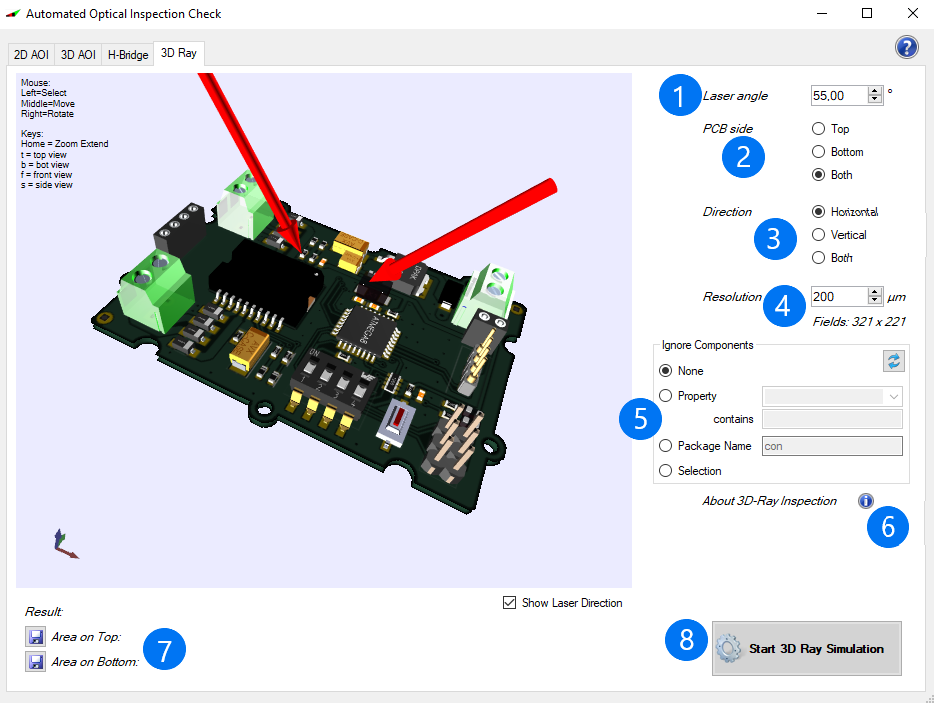
1. Laser angle: Here, you can set the angle at which the lasers should be aligned to the PCB. The changes are also visualized on the model of the PCB.
2. PCB side: Adjustment of the viewing angle (top, bottom, both). Again, you will see the changes of your settings visualized on your 3D model.
3. Direction: Inspection of the PCB in horizontal, vertical (or both) orientation. The new adjustments will be shown on the model.
4. Resolution: Setting of the field size to be considered. The smaller the field, the more accurate the result, but the longer the duration of the simulation (guideline: 200 µm).
5. Ignore components: At this point you have the option exclude components that are not relevant for the later AOI analysis. Depending on your design, you can do this by using the properties, the package name or by individually selecting the components in the tool itself.
6. If you move the mouse over the 'Help' icon, the following picture will be displayed explaining how the 3D Ray inspection works.
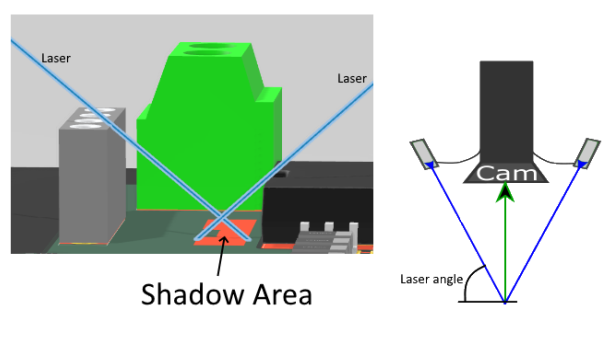
7. By clicking the button "Start 3D Ray Simulation" the simulation starts.
8. You can view the results of simulation in the window on your 3D model (picture 1), in the tool itself (picture 2) or in a list view. The red marked areas show the not inspectable areas. You can then save the results for the top or bottom (or both) side, depending on you default settings. The areas that cannot be inspected will be exactly quantified. Possible changes of the default settings can lead to an improvement (reduction of the not inspectable areas).
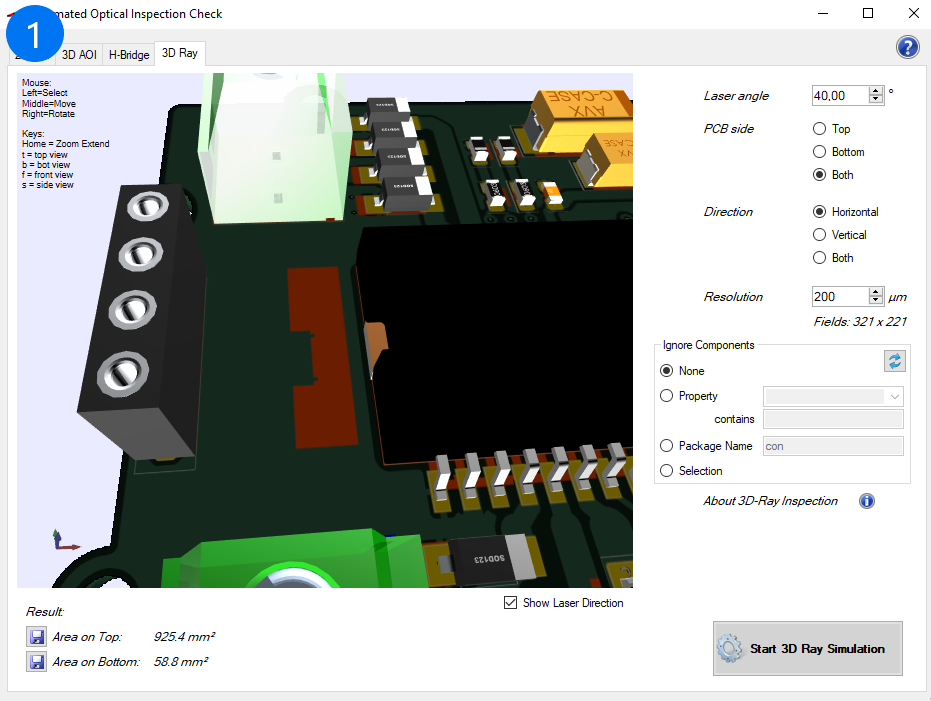
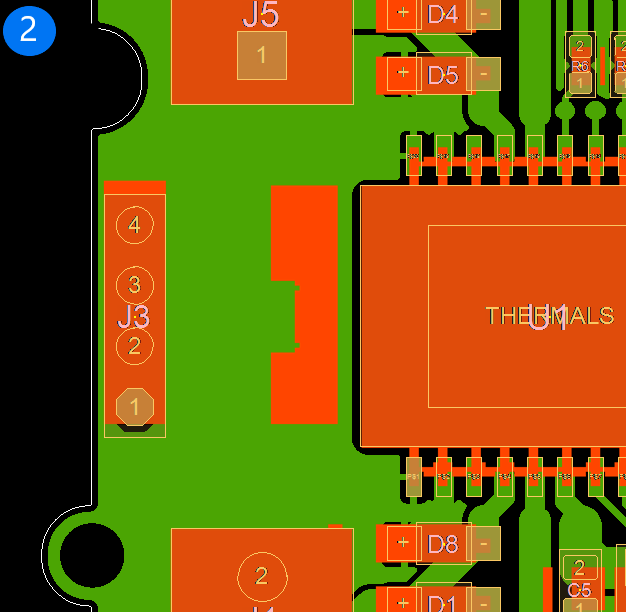
In addition to the visualized representation of the findings, you can also display the results of the simulation in a list view. The list then contains all pins that cannot be inspected by the AOI camera. To show the list, just click on the buttom "Result" on the left corner of the window.