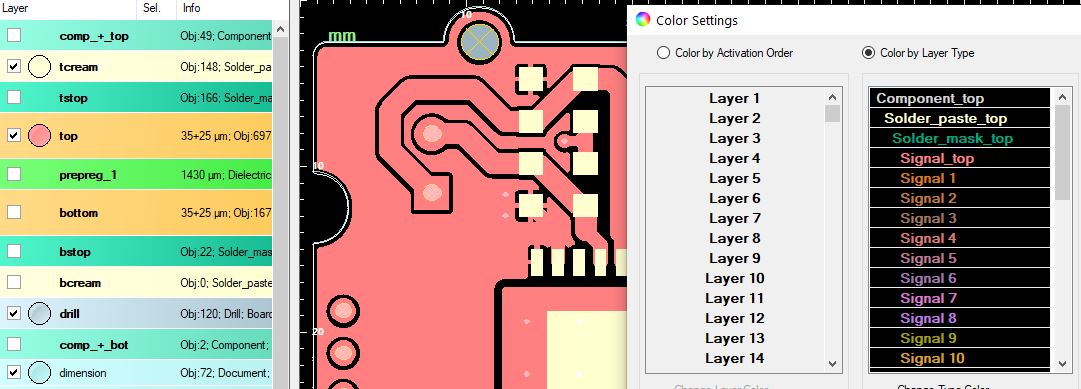Almost every colour, ranging from the layer colour in the layer panel to the colour highlighting a selected net in the visualisation can be individually adjusted. Commonly it is possible to directly change the colour of specific parts like for example changing the colour of a certain layer by selecting it in the layer panel through a right-click and choosing "Set Color of Layer" or right-clicking on a selected component in the visualisation and choosing "Assign Color to Selection" (which is the quicker variant to "Selection » Color Assignment"). But it is also possible to change colours on a general level by entering the global Colour Setup menu via "Start » Setup Colors". There you can not only change the colours of the layer stack up from activation order to layer type, but individually customise each and every layer colour to fit your preferences. You can also change the mixture of the colours when layers are stacked upon each other, ranging from no color mixture over the exclusive disjunction to the "Special" option, which is perhaps the most distinctive visual representation when having activated multiple layers. Furthermore, you may change the colour and even the pattern selected nets are highlighted in the visualisation.

With this option you can specify the colors in terms of the order that their layer have on the left side.
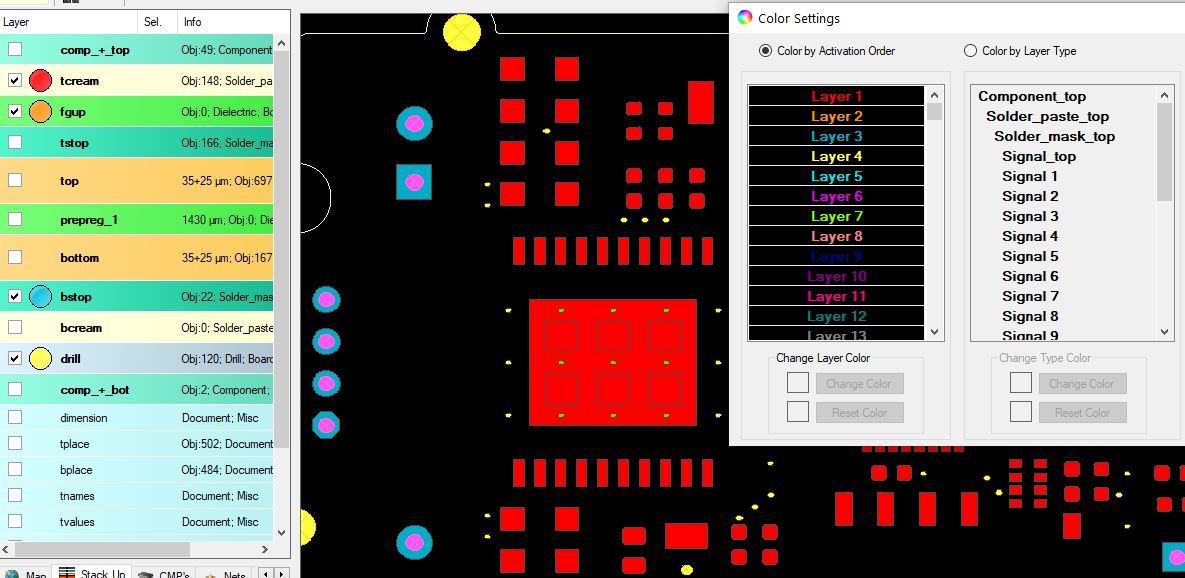
In contrast to the first option, here you have the possibility to determine the colors for each layer type, whereby the order is not important.